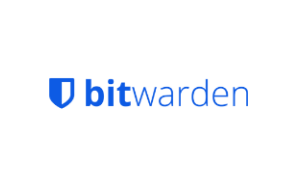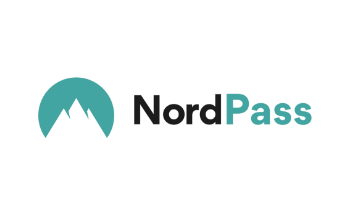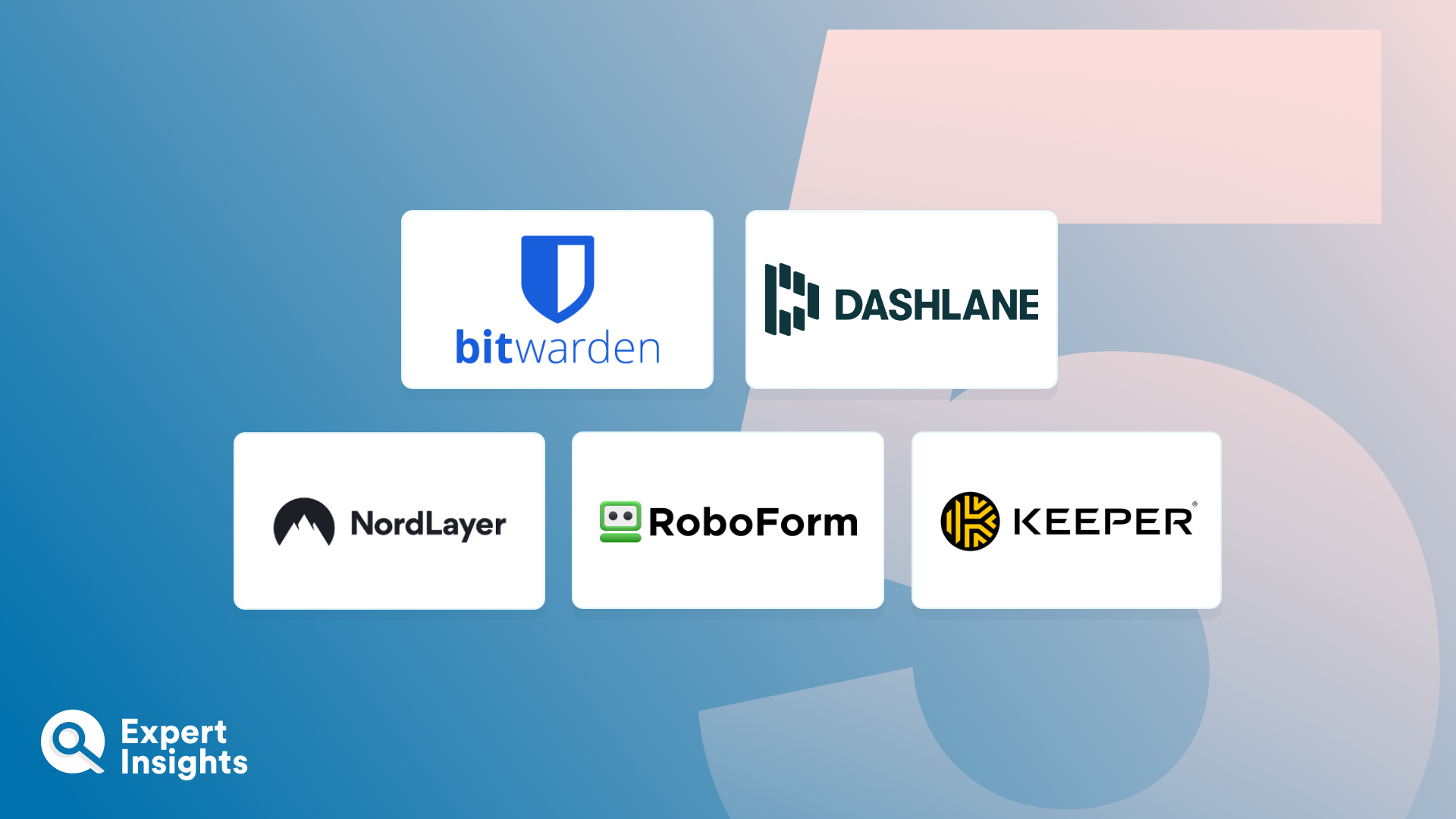A password manager is a program or application that helps you to properly manage your passwords and other login credentials by storing them securely in an encrypted vault. Typically, password managers are accessed via a master password, but in some cases may require additional authentication, like a code sent to your phone or biometric data such as a face or fingerprint scan.
Much of our daily life takes place online today, so unsurprisingly we are juggling more login credentials than ever before. Despite this, 59% of people are still relying on just their memory to manage their passwords, which is a risky game considering how disruptive and stressful it can be to find ourselves locked out of vital accounts.
So, whether you find yourself drowning in a hundred variations of the same password for each of your accounts (all of them including your first pet’s name!) or you have seen the rise in cybercrime and are concerned about the security of your most important accounts, password management is the way to go. A password manager is the ideal tool to circumvent risk and keep your online accounts safe from hackers and their many tricks—such as password-cracking brute force attacks.
To help you find the right solution for you, we’ve put together a list of the top free password management solutions on the market. These solutions are ideal for those looking to take control of their password security, but who do not require the more advanced functionality offered by paid password managers. To evaluate these free password managers, we’ll be looking at the providers, the feature set offered, and what sets them apart from other free solutions.