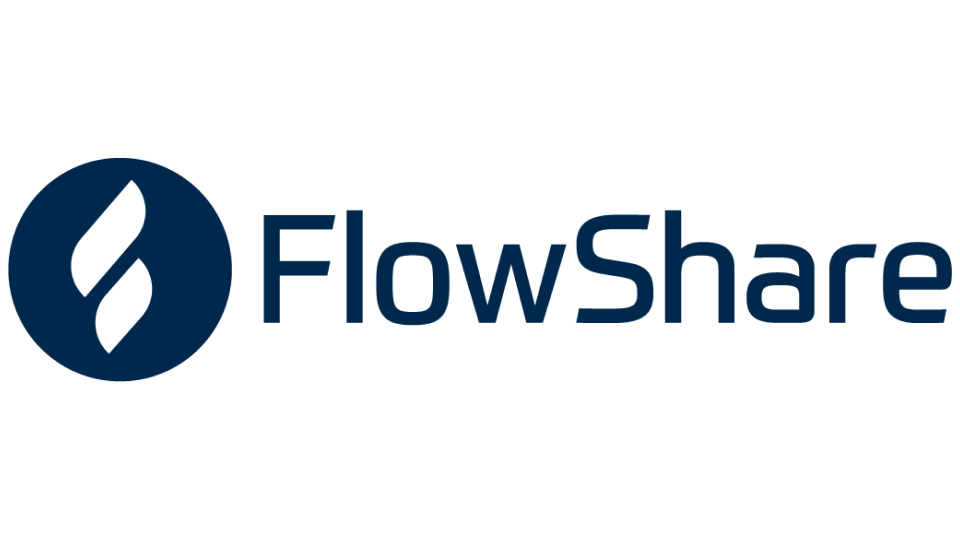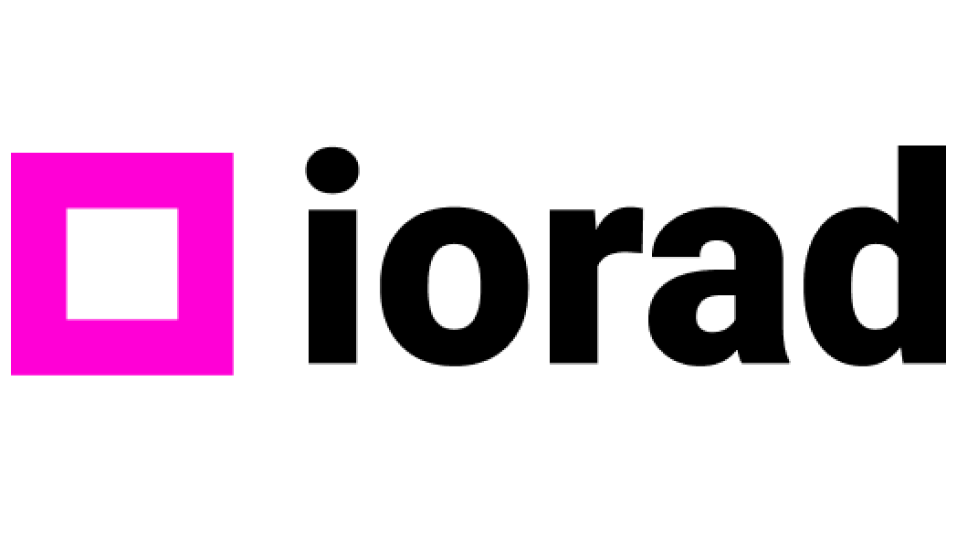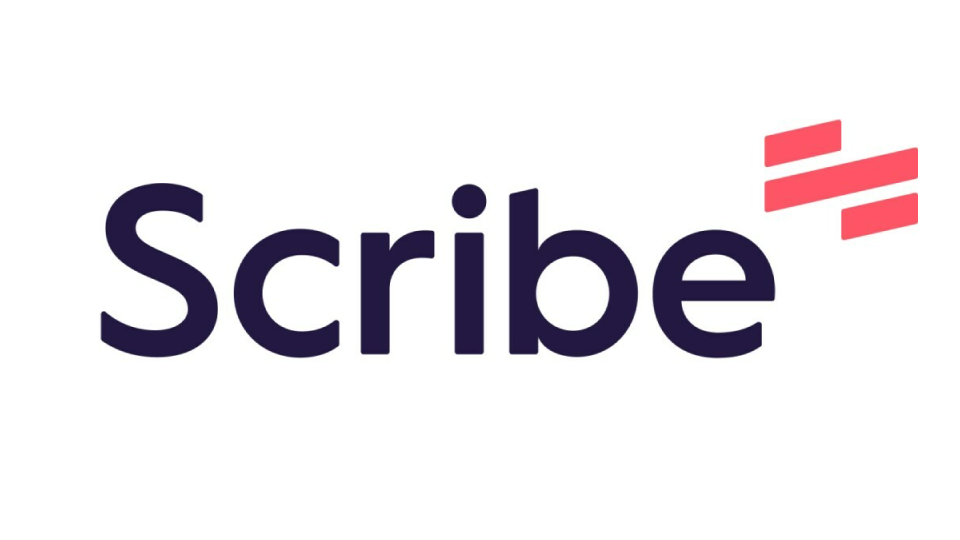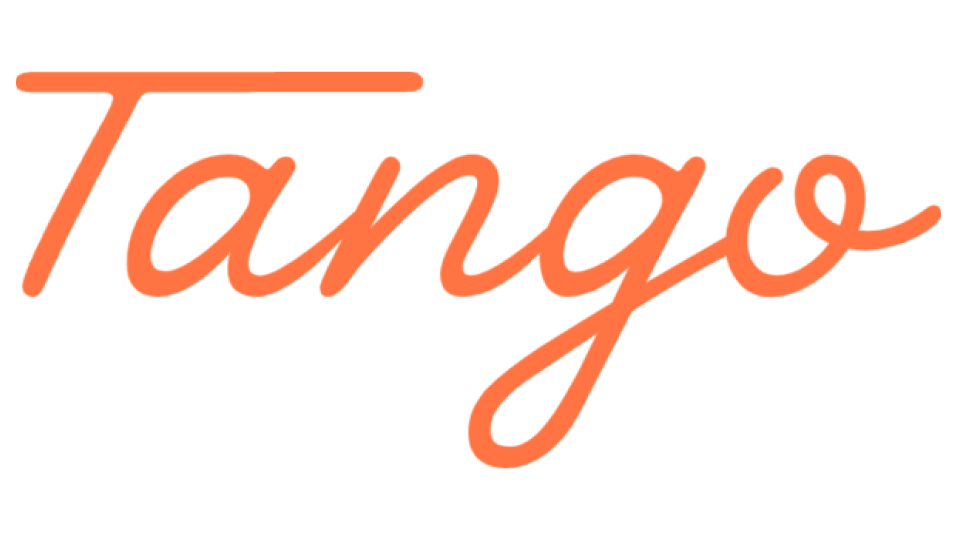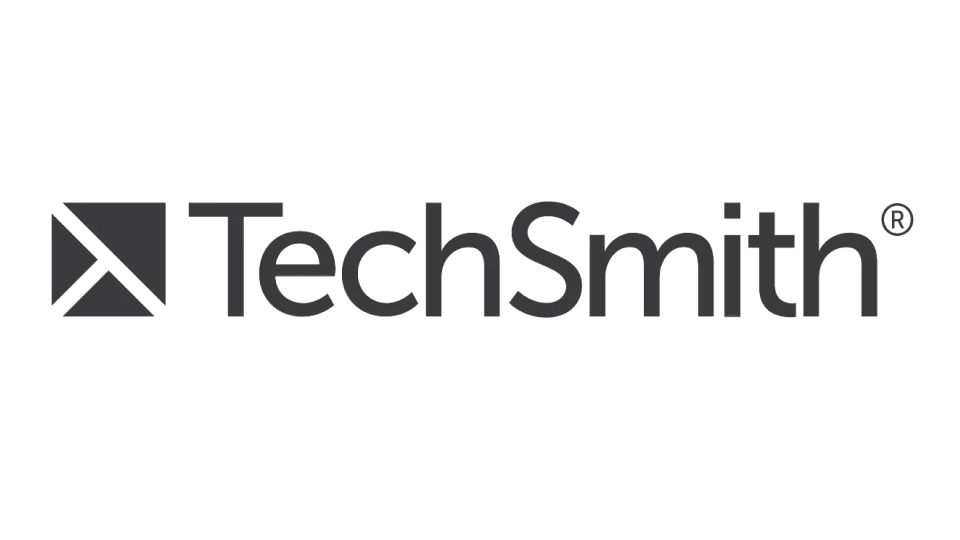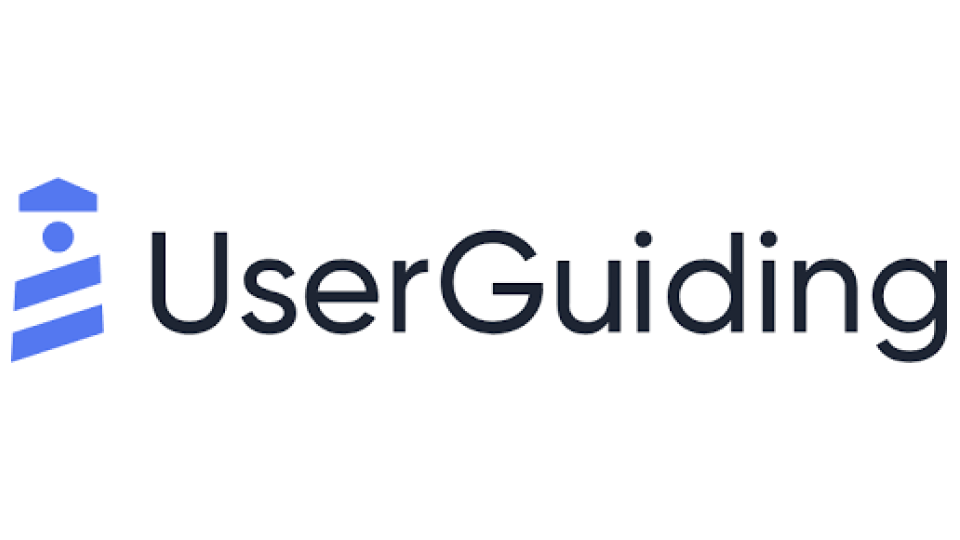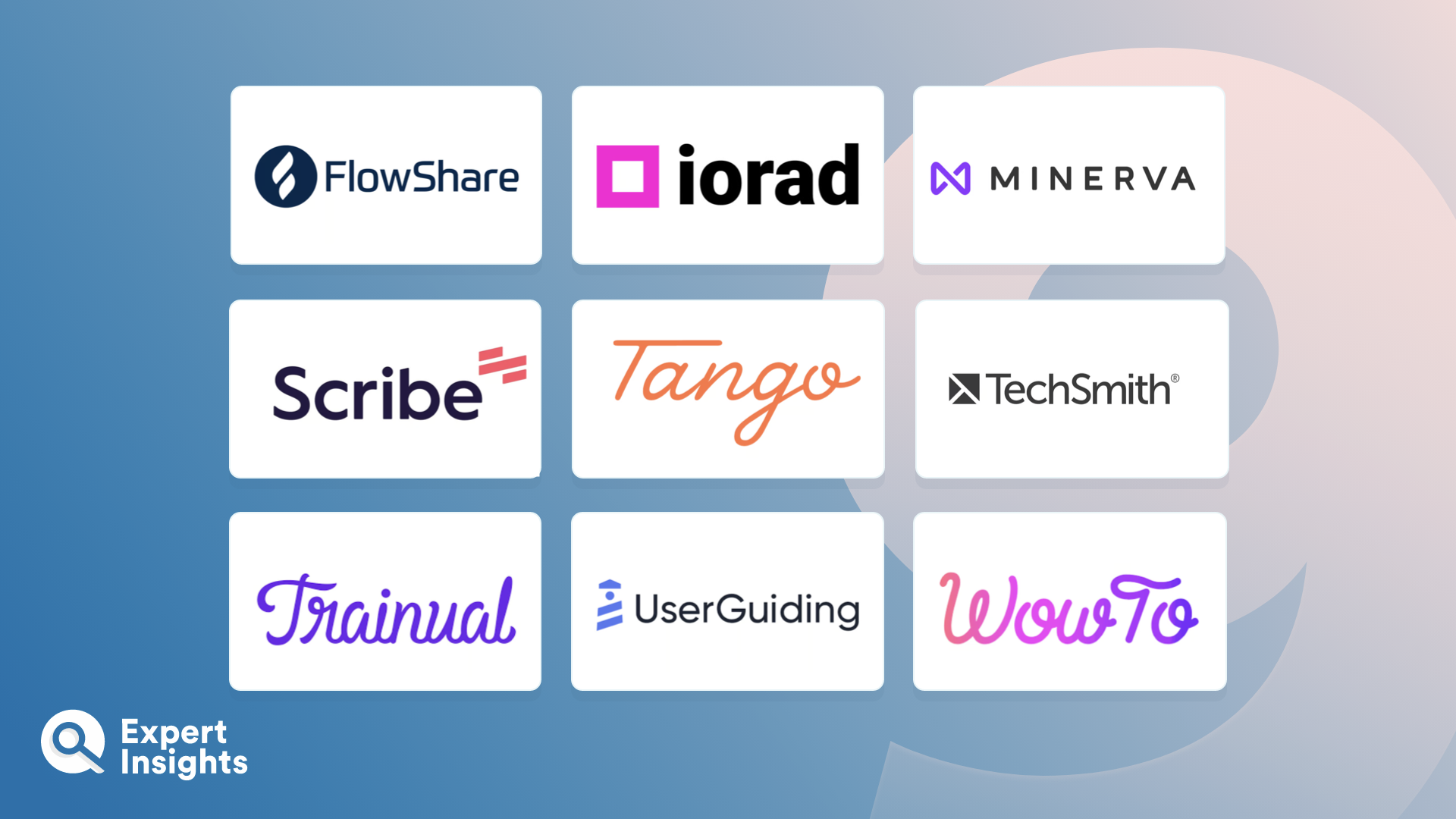Process documentation tools make it easy for users to capture, organize, and access information about their organization’s processes. With clear and standardized documentation readily available, employees can perform tasks more efficiently, reducing the time and effort required to complete them, thereby increasing overall productivity. In addition to improving efficiency, process documentation tools help ensure that employees are carrying out processes consistently across different teams. They can also be used to help train new hires and ensure compliance with industry-mandated, federal, and internal standards.
To achieve this, process documentation tools enable users to create visual representations and textual descriptions of their processes. Users can define the steps, roles and responsibilities, inputs, outputs, and dependencies involved in the process, and add links to any other relevant information. Once a process has been documented, users can share them with their team members, allowing them to use the documentation but also provide feedback on it, to help improve processes over time.
In this article, we’ll explore the top process documentation tools designed to help organizations deliver a clear understanding of their processes to their team members and clients. We’ll highlight the key use cases and features of each solution, including flowcharting, process mapping, task assignment, version control, and collaboration.